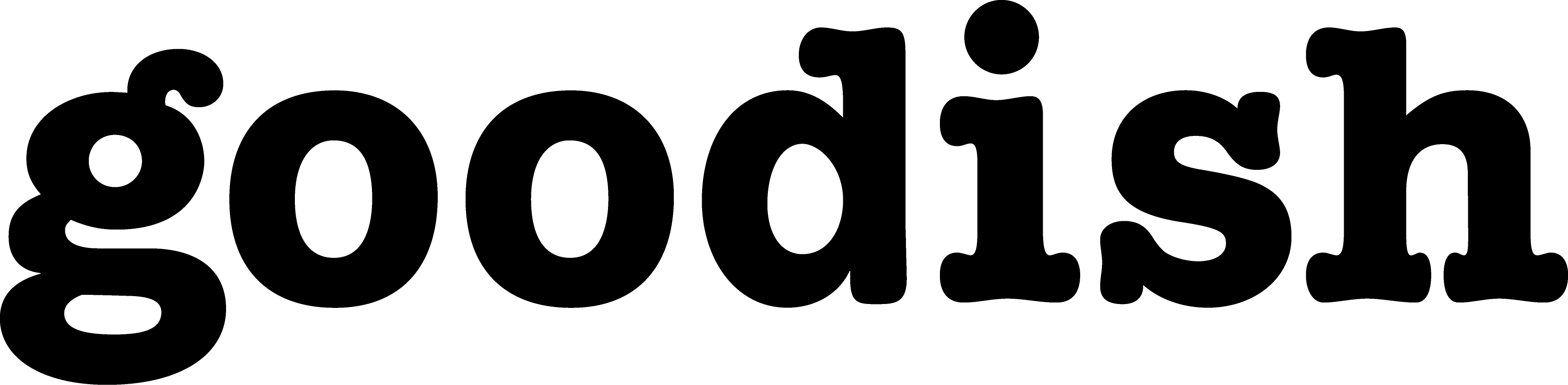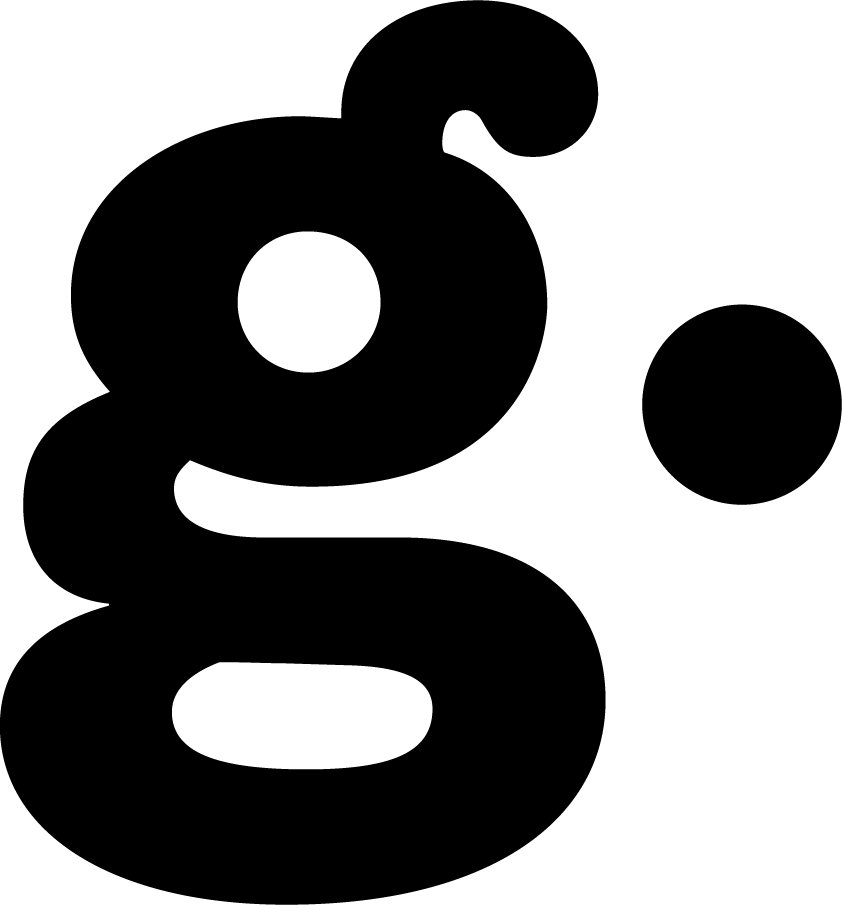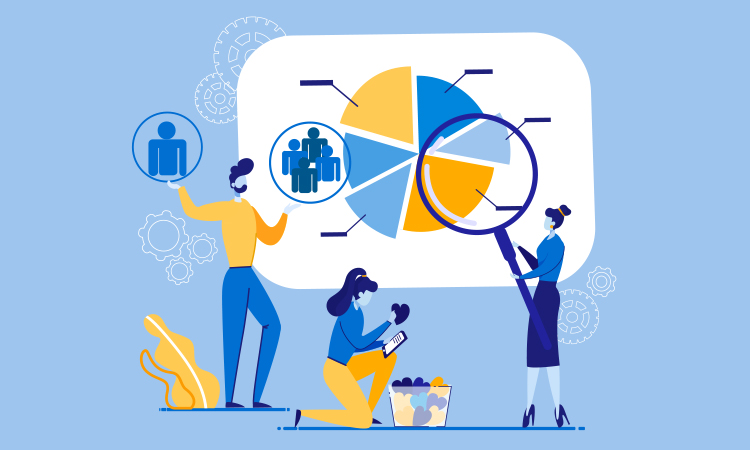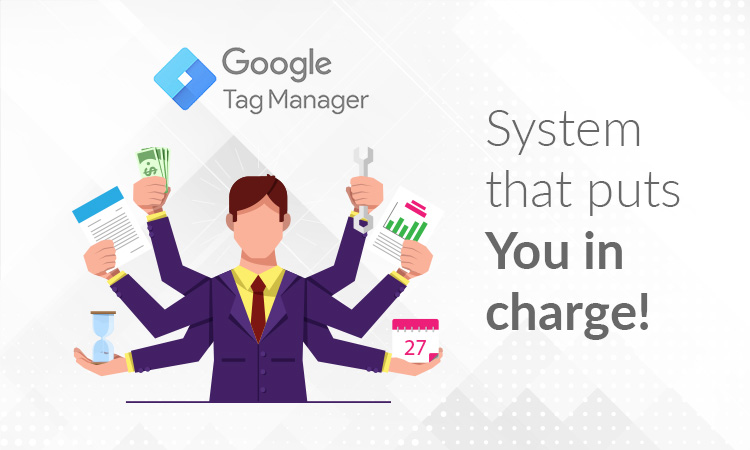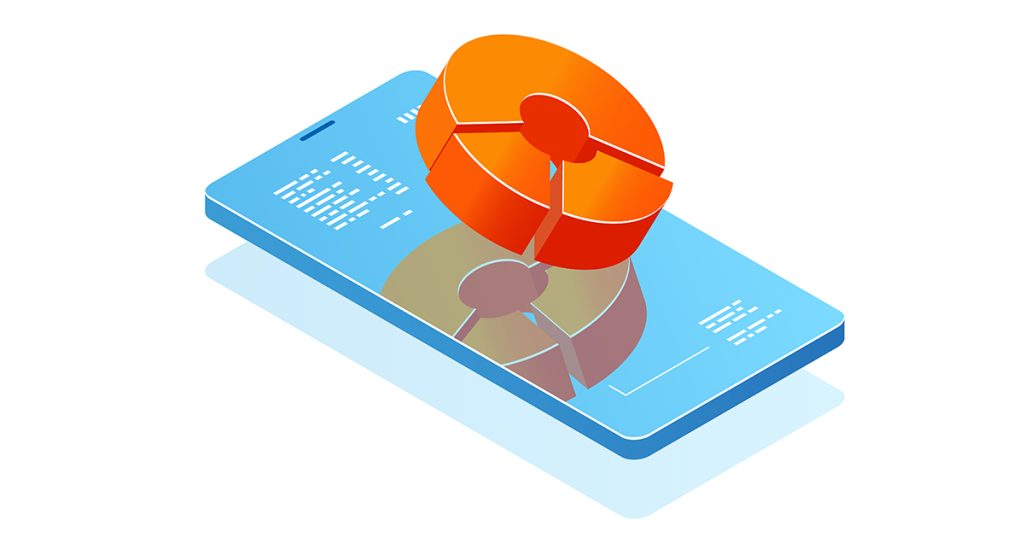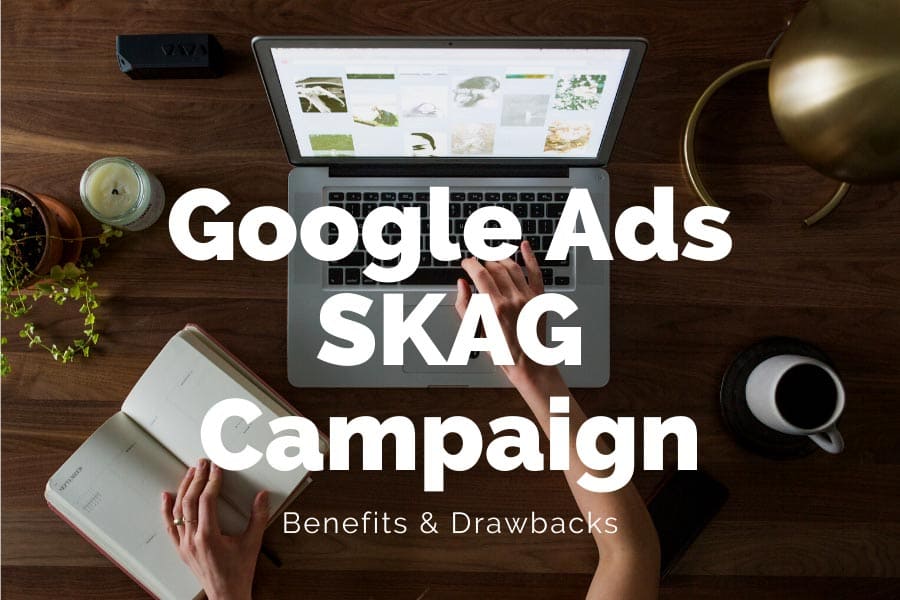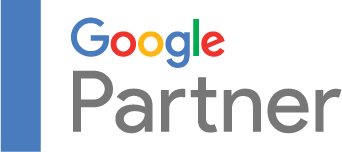Learn how segments in Google Analytics can change your game completely!
Aggregated data in Google Analytics is mostly useless. What do the users, page views or bounce rate tell you? Are those numbers good or bad? Maybe you get a general overview of how the page is doing, but ask yourself how many decisions you can make based on those data?
Now imagine you could segment the data. Segmentation allows you to see a portion of your audience. A subset of your Analytics data; users from particular sources, like email or social media traffic. Another segment might be users who made a purchase or users who purchased a specific item. Comparing segments in Google Analytics can offer you much richer insights. It helps you to, for example, understand which demographic group or traffic channel is underperforming.
Segments vs Filters
Segments are basically temporary filters you can apply to the reports. A segment filters your data in the actual report and it stays there as long as you need it. But it doesn’t actually delete or remove anything, while filters irreversibly change your view data.
Once you apply the filter, you can‘t get the filtered data back in the view. We use filters when we want to filter something in the view permanently, like internal traffic. And we use segments when we want to understand something and gain in-depth insights.
How to find Segments in Google Analytics
If you want to find segments, go to Google Analytics, open random reports, and check the top left corner.
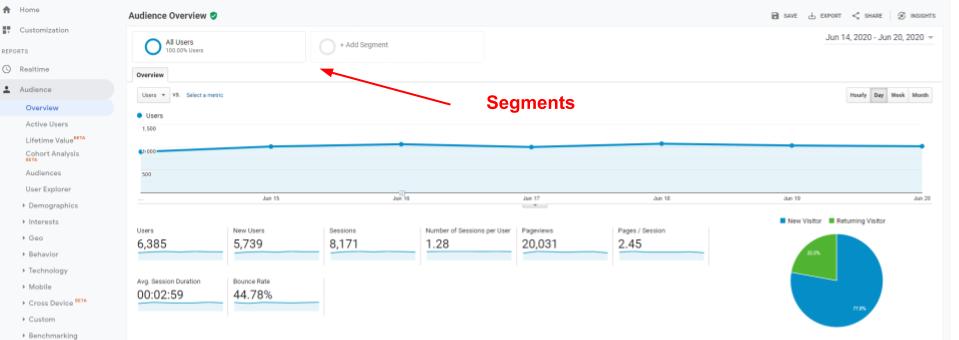
Built-In Segments
All Google Analytics Accounts come with built-in segments. Go to demographics → Overview and click on add segment in top left corner. Click on the System in the menu and take a look at all built-in segments. In our case, we added Mobile and Tablet and desktop segments. You can use up to 4 segments at once.
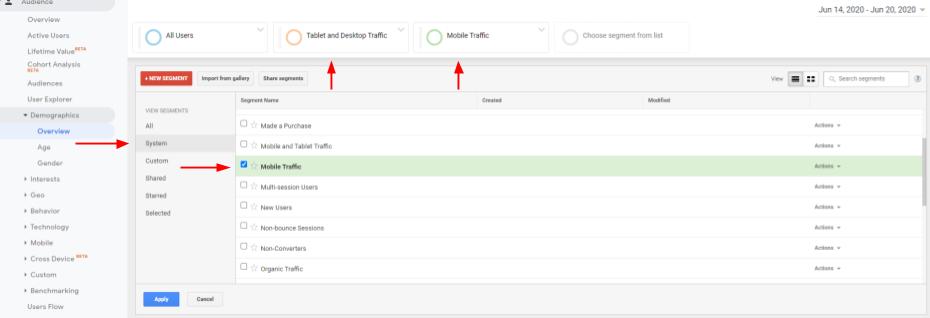
You get the same report overview as you saw before, only this time 2 more segments are applied and that makes it easy to compare the segments and gain insights.
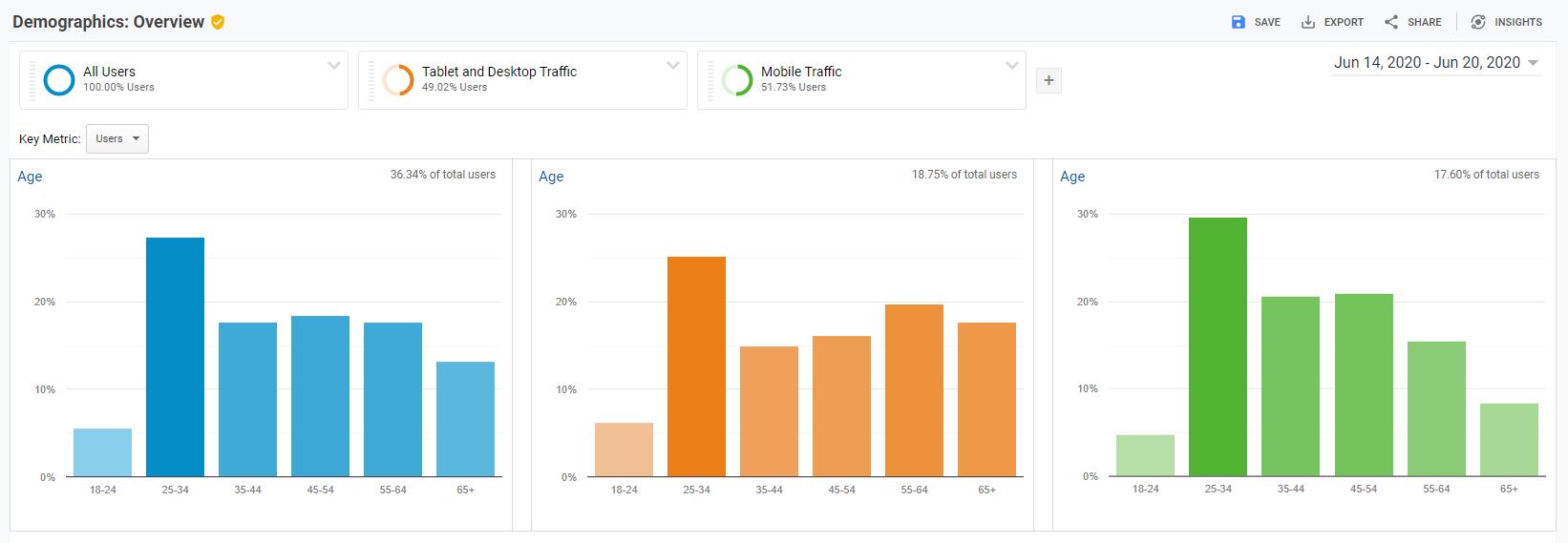
See how mobile usage is dropping after the age of 54 in the above example? If you move through the reports, the segments will stay with you until you remove them.
Removing segments in Google
In the above example, we don’t really need all the user segments. It doesn’t add any value. You can remove a segment by clicking on the arrow beside the segment name. Dropdown will pop up, then click on remove.
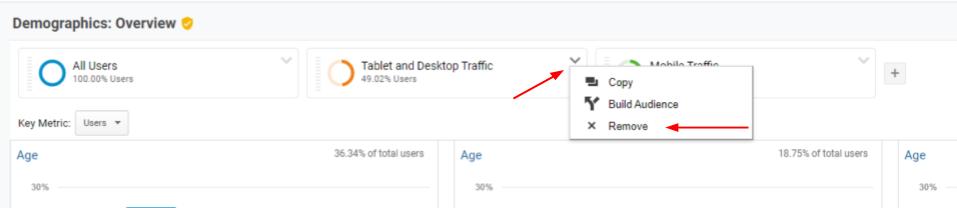
Bonus tip:-). If you click on Build audience on the image above, you get an audience you could use in google ads for remarketing users.
Custom segment – segment Facebook traffic in Google Analytics
The built-in segments are cool. But most of the time you will go to Google Analytics with a specific question, like how is my Facebook traffic doing? Or what was the performance of the last email campaign? You can build a custom segment to answer those questions.
Open segments in Google Analytics and click New Segment.
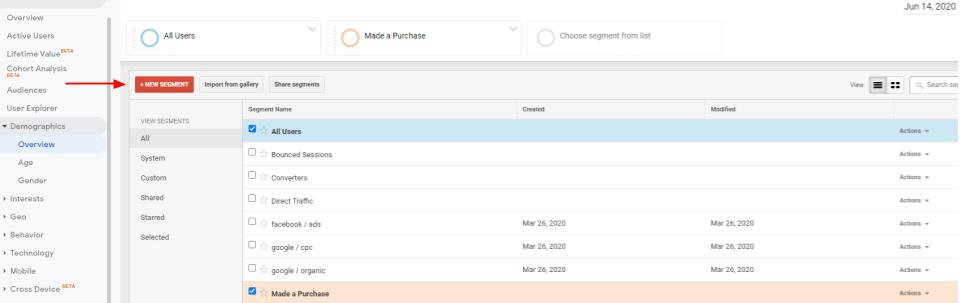
A nice wizard opens up. You can segment users based on Demographic, Technology, Behaviour, Date of First Session, Traffic Sources, and Enhanced Ecommerce events. At the bottom, you have two advanced options: Condition and Sequences.
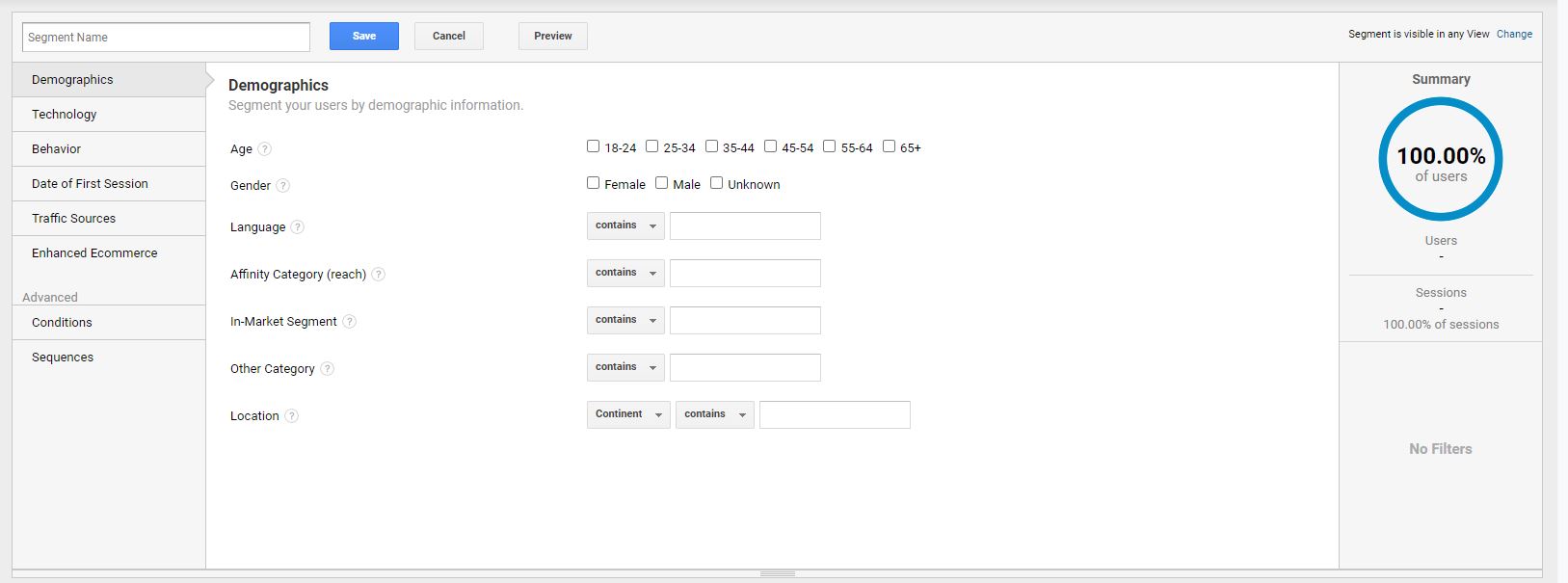
If you want to create a segment with all Facebook traffic, go to Traffic sources and type Facebook into the source field. Make sure you choose contains in the dropdown field. In this case, you will filter out all traffic that contains facebook in the source. On the right side, you have a summary with a brief segment overview. Once you get all conditions for the segment, type in the segment name and click save button.
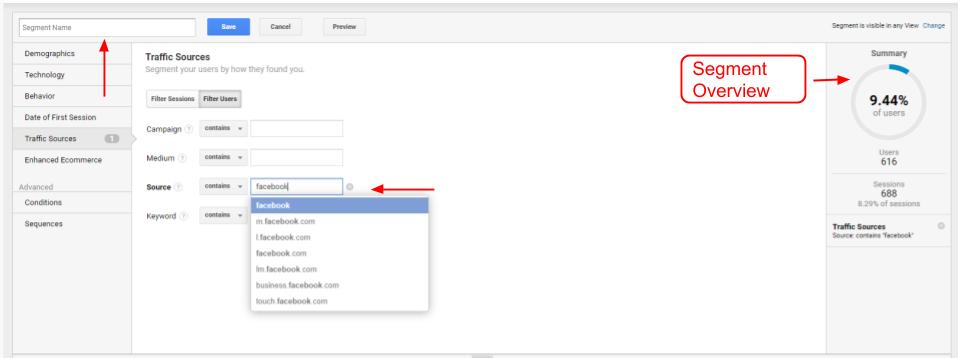
Now you‘ve created your custom segment containing Facebook only traffic. You can observe only this segment or add more segments, for example, you can add System Organic traffic segment and compare Facebook vs Organic traffic.
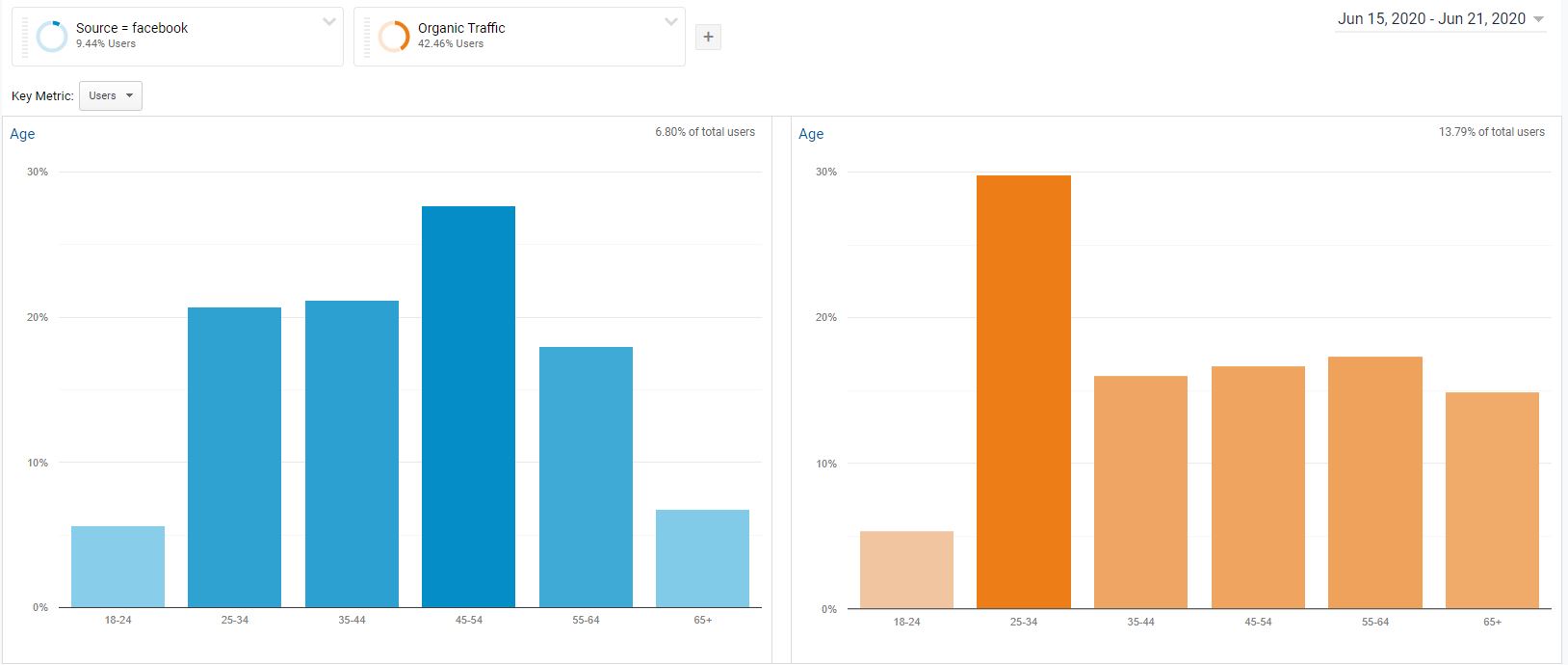
Sequences
Sequences are advanced versions of segments. They are conditions in a certain order. Let‘s say you want to observe users from a certain campaign who added an item to the cart. In this case, you have two conditions:
- Step 1: Campaign should exactly match your campaign name
- Step 2: Event Action should exactly match Add to cart
You have to use UTM tags and you have to track Add to cart events in order to use conditions like the two above.
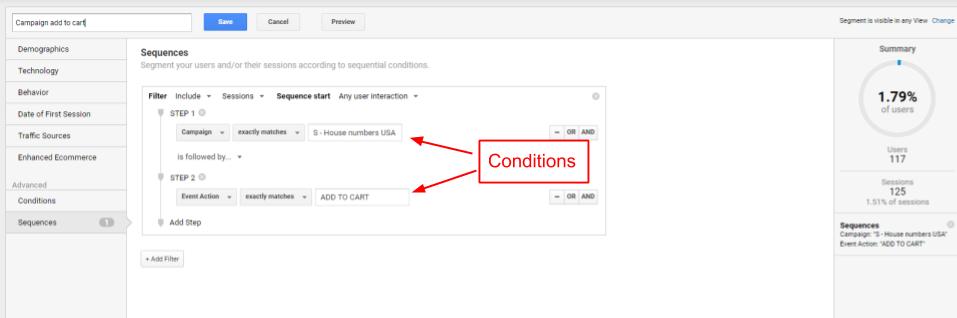
The main advantage of the sequences is that you can segment users based on how they are interacting with you, based on their behavior. Users who purchased vs users who just added to cart or started the checkout. Member (registered users) vs non-member purchases. In our opinion, segmenting users based on how they are interacting with you is the most efficient way and also offers the deepest insights.
Ready to try Segments in Google Analytics out on your own?
Further reading
You may also be interested in learning How to Set Up Google Analytics: a To-Do List for Beginners, How to use reports in Google Analytics, or How to Install Google Analytics with Google Tag Manager.
Another piece of advice that we have for you is to Get to Know Google Tag Manager, or if you prefer, simply contact Goodish, Google Tag Manager Agency and we’ll not only set it up but also optimize the whole integrated system that will work with you and your sales funnel seamlessly.