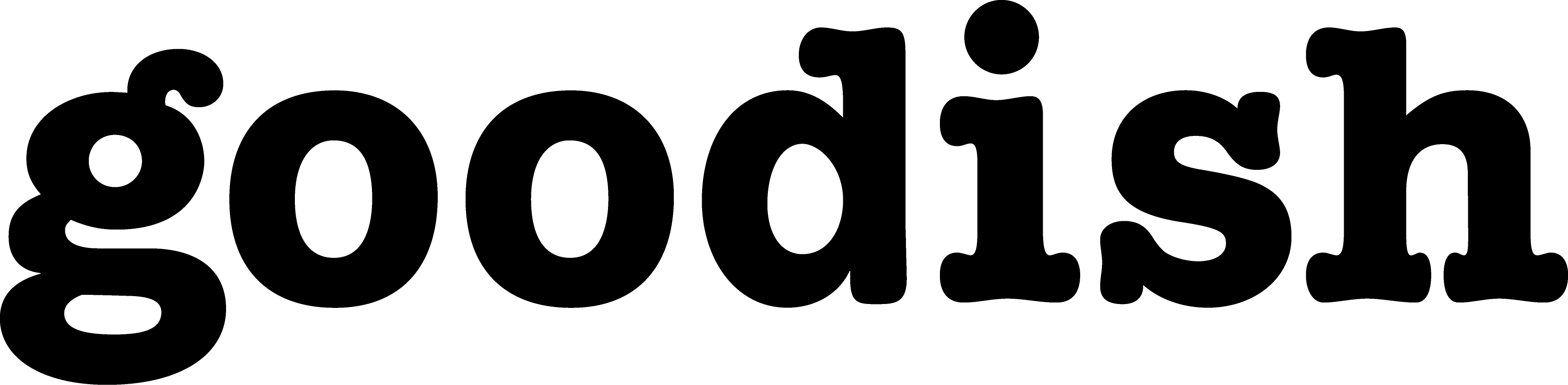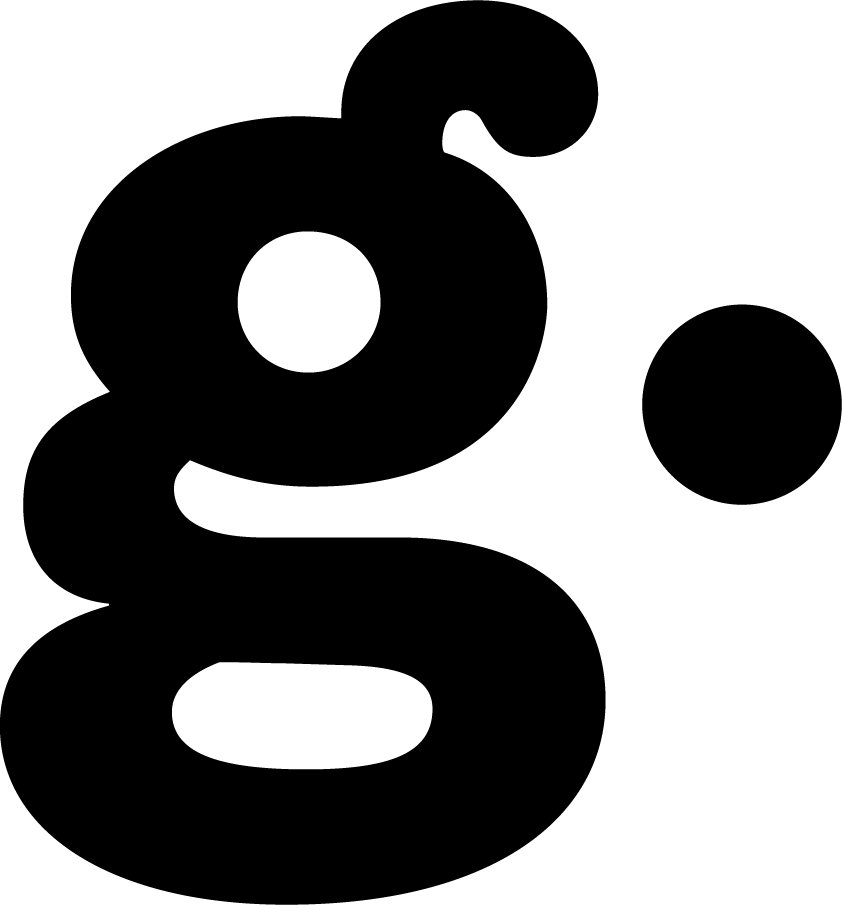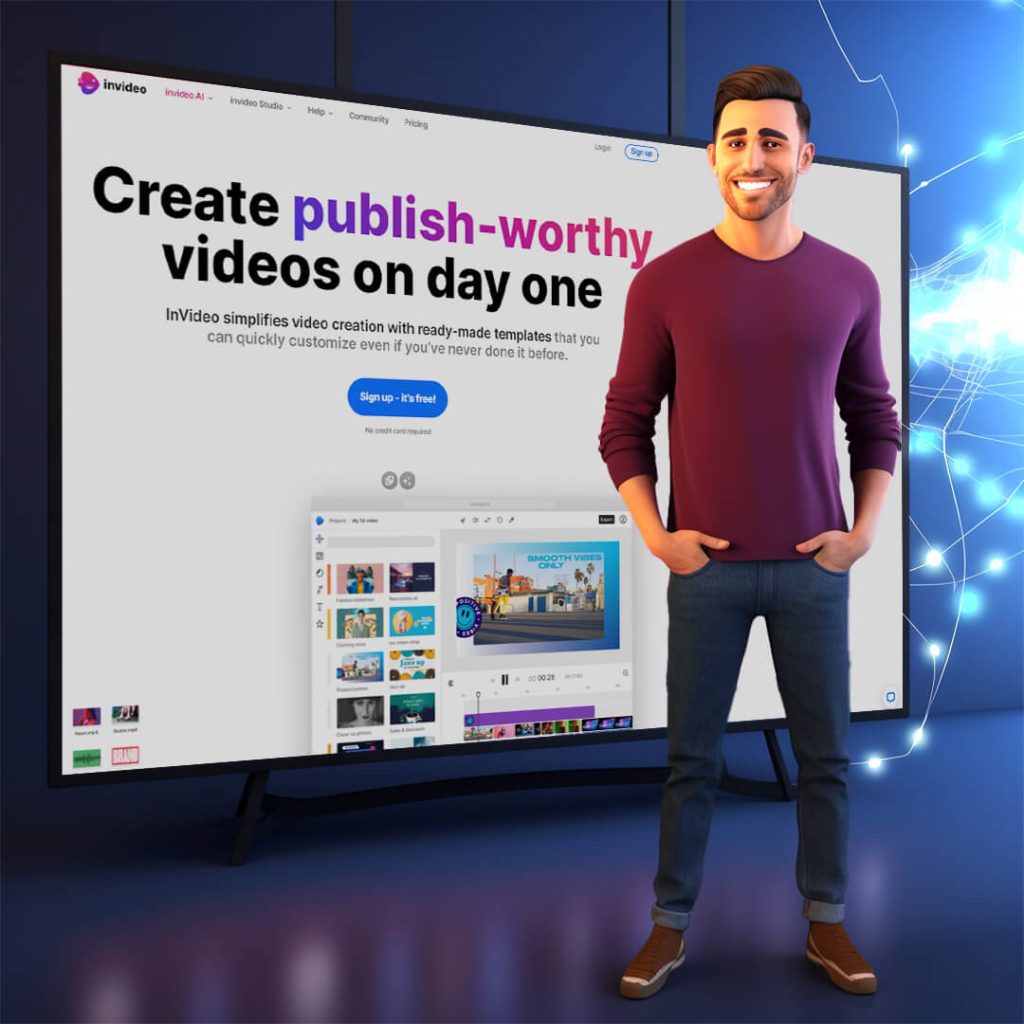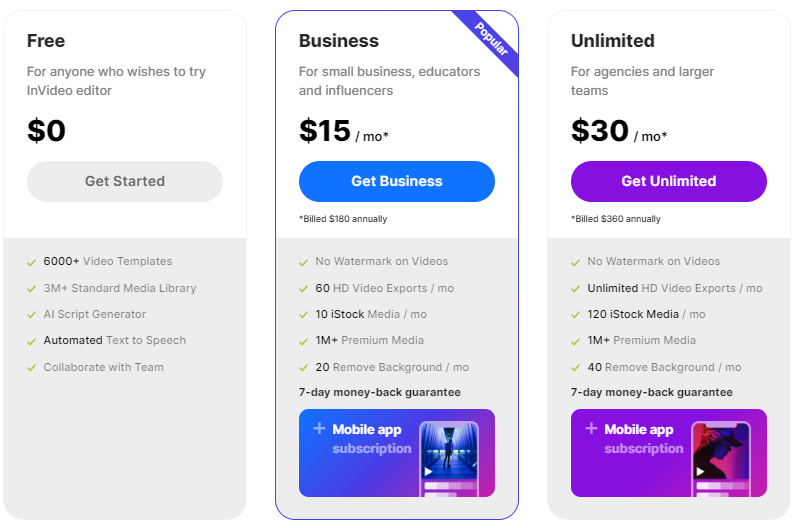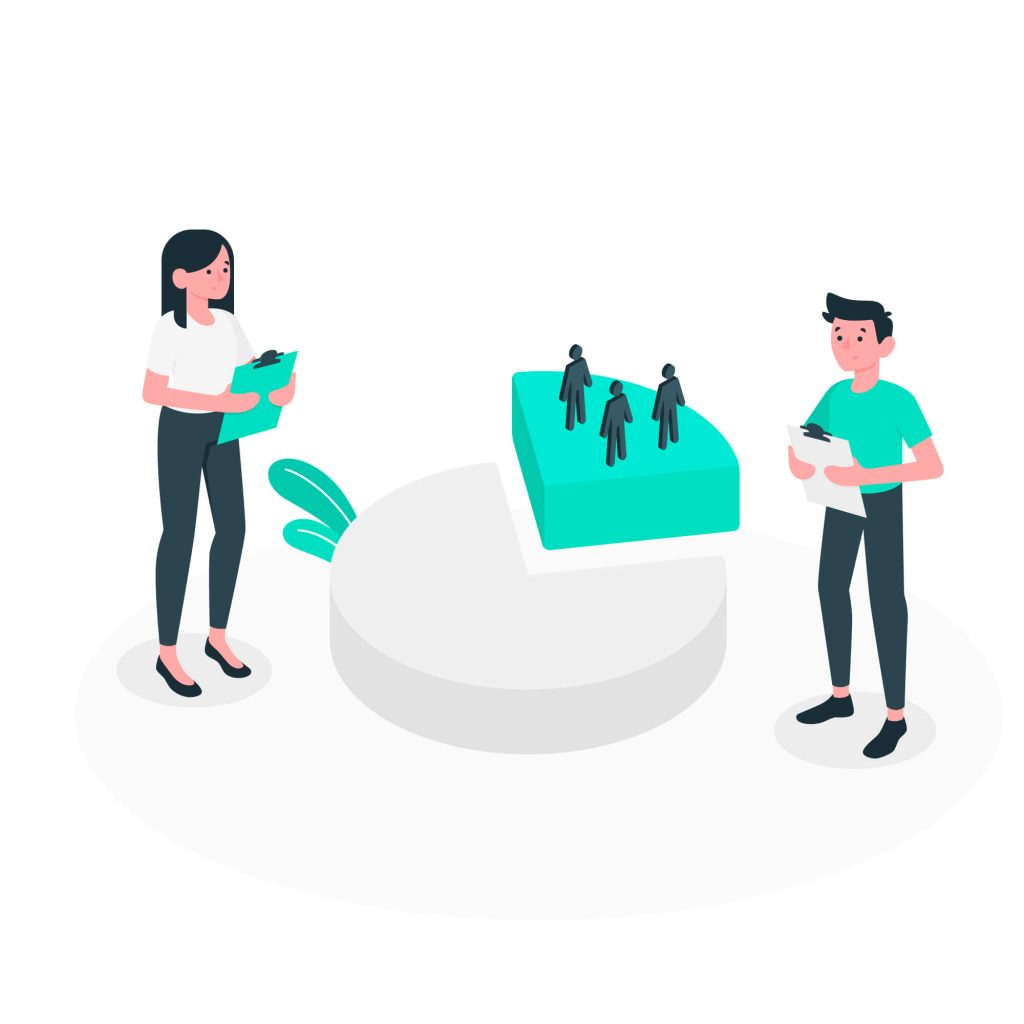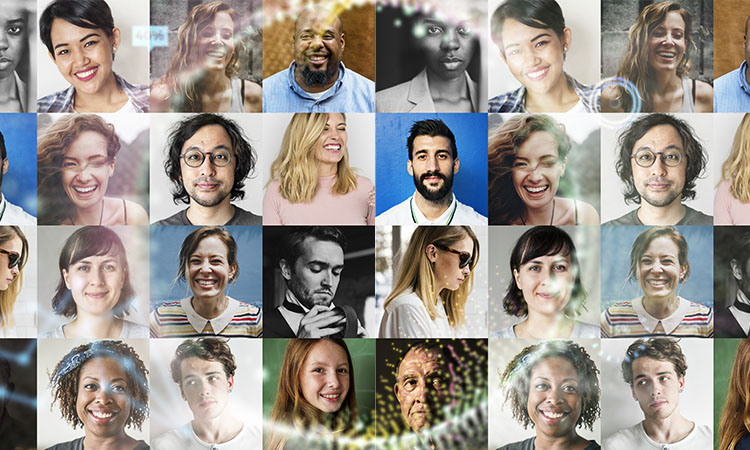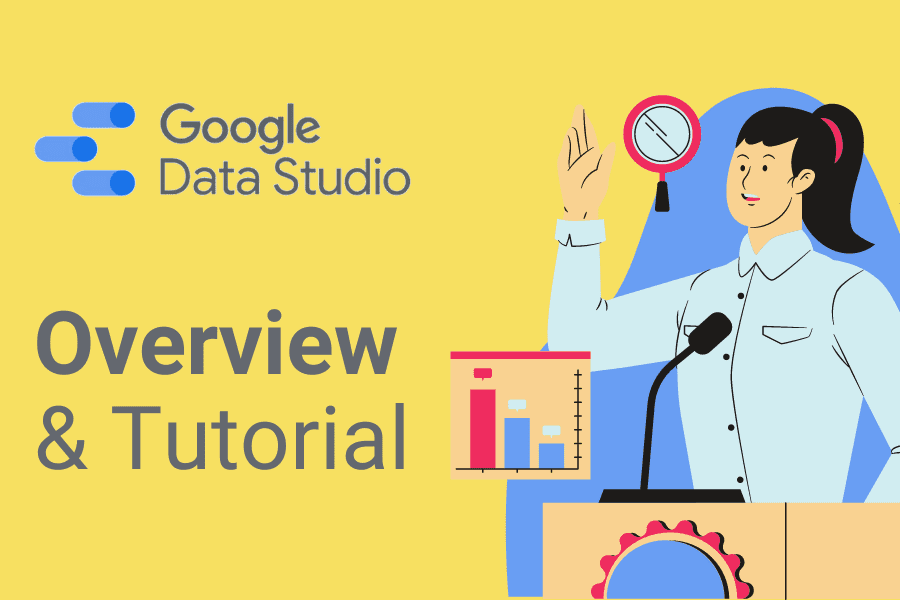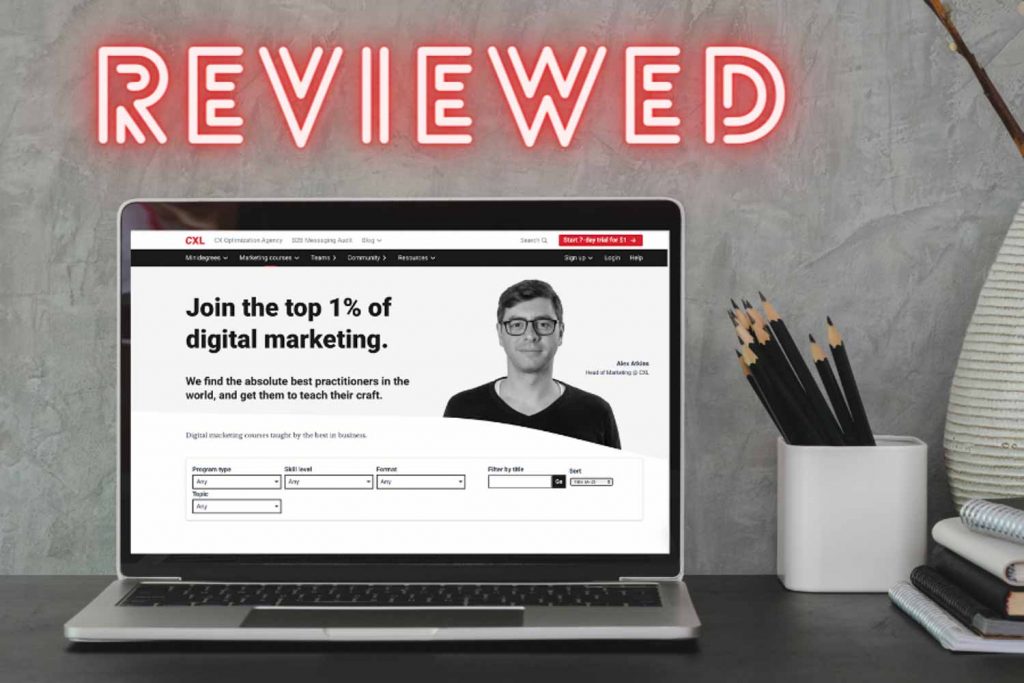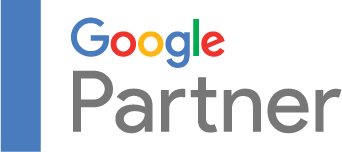InVideo is an innovative video editing platform that uses advanced AI technology to help users create captivating videos with ease. Whether you’re an experienced video creator or just starting out, user-friendly AI video editing with InVideo ensures you can produce high-quality content that engages and inspires your audience.
With InVideo, you can tell your story in a professional and engaging way, without needing extensive technical knowledge. Businesses can significantly reduce marketing costs with AI by leveraging InVideo’s AI-driven features for video production.
Table of Contents
Features Offered By InVideo
InVideo has a variety of features that make the tool stand out in user-friendly AI video editing:
Intuitive Interface: Even those new to video editing can quickly grasp InVideo’s functionalities thanks to its effortless navigation and user-friendly interface.
AI-Assisted Recommendations: InVideo’s AI engine suggests suitable templates, music, and visual elements to streamline the creative process and help users focus on content creation.
Customization: With a rich set of tools for personalization, including text overlays, animations, and music integration, InVideo empowers users to create videos that reflect their unique style.
Templates and Themes: InVideo provides a variety of templates and themes that match your topic of interest. These pre-designed options allow you to skip the difficult task of designing from scratch and start immediately.
Advanced Editing Features: InVideo offers advanced editing capabilities, including transitions, filters, and special effects, to ensure a polished end result.
Teamwork Made Easier: InVideo simplifies collaboration by providing real-time teamwork features, making it an ideal option for remote teams or creators working on joint projects.
Export and Sharing: InVideo supports exporting videos in multiple formats, ensuring compatibility with various platforms, from social media to professional presentations.
InVideo makes video editing easy and enjoyable for creators of all levels by simplifying complex processes. With a straightforward, navigation-free interface and AI-powered suggestions, the platform ensures a simple and enjoyable editing experience.
Creating Videos with InVideo
Are you interested in video creation but don’t know where to start? Look no further than InVideo’s user-friendly platform! Here’s a step-by-step guide to creating a video from scratch using InVideo:
Step 1: Sign up and log in to InVideo’s website.
Step 2: Browse through InVideo’s extensive template library and select a template that aligns with your video’s purpose.
Step 3: Click on the chosen template and start customizing it by replacing the placeholder media with your own images, videos, and audio clips.
Step 4: Add text overlays to enhance your video’s message. Experiment with animations to make your text visually engaging.
Step 5: Add music or sound effects to evoke emotions and set the tone. Adjust the volume and sync it with your visuals.
Step 6: Explore advanced editing by experimenting with transitions, filters, and special effects.
Step 7: Review and refine your video to ensure it’s polished and engaging.
Step 8: Collaborate effectively (optional) by inviting team members to edit the video in real-time.
Step 9: Export your masterpiece in a format optimized for your intended audience and purpose.
Step 10: Share your creation on social media, your website, or presentations.
With InVideo’s comprehensive features and intuitive interface, you’ll be on your way to crafting compelling videos that captivate your audience.
Exploring Customization Options in InVideo
Make your videos eye-catching and leave a lasting impression on your audience with an array of customization options offered by InVideo.
You can choose from options such as text overlays to animations and music. Discover how these elements can transform your videos into something that looks like it was made by a professional, even if you are only a beginner.
Text Overlays
Text overlays are a great way to add depth and context to your videos. With a variety of fonts, sizes, and colors to select from, you can create captivating titles, informative headlines, or compelling calls to action. If you overlay your videos with text, it helps guide your audience’s understanding and engagement, making your video more informative and effective.
Animations
Add an extra layer of visual appeal to your videos with InVideo’s animation library. Dynamically animate text, images, and other elements to keep your audience engaged and glued to the screen. From subtle fades to attention-grabbing zooms, animations are a powerful tool to emphasize key points and maintain visual interest throughout your video.
Music Integration
Music plays a vital role in bringing life to your video. With user-friendly AI video editing with InVideo, you can tap into an extensive music library, choosing from tracks that suit various moods and genres. Whether you want a soulful background score or an upbeat tune, music sets the emotional tone of your video. By integrating music seamlessly, you not only enhance the viewer’s experience but also reduce marketing costs with AI by ensuring your content resonates and remains memorable.
Templates and Themes in InVideo
InVideo offers a wide range of templates and themes that cater to various industries, from marketing to education, travel, and beyond. You can choose from 5000+ professionally-created templates. Each template has its own unique visual style that complements its intended purpose, saving you the time and effort that usually goes into designing from scratch.
For example: Imagine you’re a small business owner looking to create a promotional video for your new product line. InVideo’s templates offer options like “Product Launch” or “Business Promotion,” providing you with visually appealing layouts made specifically to showcase products and services. These templates have spaces for pictures, text, and animations assuring your video looks polished and professional without the need for extensive design skills.
These templates, designed to match your chosen theme, make you more efficient by serving as your creative starting point. They come with pre-set layouts, color schemes, and images, accelerating your editing process and allowing you to focus on refining rather than beginning from a blank template.
For example: Suppose you’re an entrepreneur crafting an informative video about business strategies. Instead of starting from scratch, you explore InVideo’s library and discover the “Entrepreneurship Insights” template. This template offers pre-designed segments for introducing concepts, showcasing data, and concluding your video.
InVideo offers a truly tailored experience for any project or niche. With the ability to customize templates and themes to match your unique vision, you can easily swap out images, adjust text, and fine-tune elements to align with your branding or storytelling requirements. Best of all, the underlying coherence of the template remains intact, ensuring a polished and professional final product.
Advanced Editing Features
Creating a captivating video requires three key elements: transitions, filters, and special effects. With user-friendly AI Video editing with InVideo, you can access a range of these features to enhance your content.
Here are the five transitions from InVideo that we believe are most important due to their versatility and widespread use in various video genres:
1. Standard Cut: The most basic of video transitions where one clip ends and another begins. It’s the default cut for video editing and is used in almost all kinds of videos.
2. Cross Dissolve: Similar to a standard cut, but the first clip fades to introduce the visual of the second clip. Commonly seen in music videos.
3. L-cuts & J-cuts: These are transitions more dependent on audio. In an L-cut, the audio from the first clip continues into the second clip. In a J-cut, the audio of the second clip starts before its visuals come in.
4. Wipe: The second clip slides in from one side, top, or bottom, as if wiping across the screen. It’s noticeable and can give a vintage look to videos.
5. Jump Cut: A video shot in a single sequence that’s then cut to remove certain sections, creating the effect of jumping forward in time. It’s useful for showing a passage of time or a journey.
Key Features of InVideo’s Filters:
User-friendly AI video editing with InVideo provides a wide range of filters, including color grading options and vintage looks. These filters can instantly transform the visual style of videos, making them more appealing and aligned with the desired theme or mood.
Filters can significantly impact storytelling. By setting a specific mood or highlighting certain elements, filters can help convey emotions, emphasize key moments, and create a more immersive viewing experience. By employing filters, businesses can reduce marketing costs with AI, ensuring their videos are captivating and effective.
Applying filters to a video is a simple and uncomplicated task. All it takes is selecting the video track, clicking on the effects section, and choosing the desired filter. This hassle-free approach makes it possible for anyone, regardless of their experience with video editing, to use filters to their advantage.
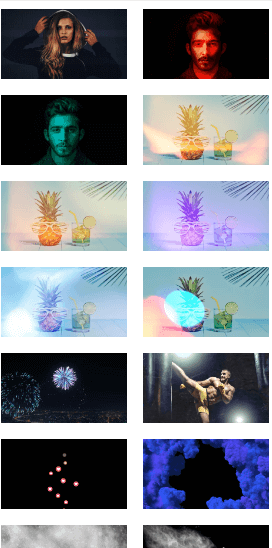
InVideo also offers a variaty of useful and interesting special effects that you can use to make your videos stand out even more. Here are some:
Animations: Bring static elements to life with dynamic animations.
Overlays: Add layers of text, images, or graphics over your main video.
Dynamic Elements: Incorporate moving graphics or interactive elements to engage viewers.
Transitions: Smoothly move from one scene to another with artistic transitions.
Visual Effects: Add flair to your videos with effects like blurs, glows, and more.
Collaboration Features
Collaboration is crucial in the video creation process, especially when working in teams. User-friendly AI video editing with InVideo offers a platform for team members to collaboratively share, review, and improve their projects.
While the platform is continuously evolving, here’s what we know about its collaboration features:
Feedback: InVideo has recently launched a new collaboration feature that enables users to share their video projects with others. This innovative feature is extremely useful for receiving feedback on current edits and ensuring that the final video is in line with the team’s vision. By sharing the video, team members can provide valuable insights, suggest changes, and collectively improve the quality and content of the video.
Video tutorials: These can help users navigate the collaboration feature seamlessly, ensuring that they can make the most of this handy tool and streamline the feedback process.
Exporting and Sharing Videos
The last step of editing your videos is exporting and sharing them so everyone can see the masterpiece that you have made using user-friendly AI video editing with InVideo. Here’s a step-by-step guide on how to export and download videos from InVideo:
Exporting a Video for the First Time:
Step 1: Navigate to the video you’d like to download. Click on the three dots “…” associated with the video and select the “Edit” option to enter the project.
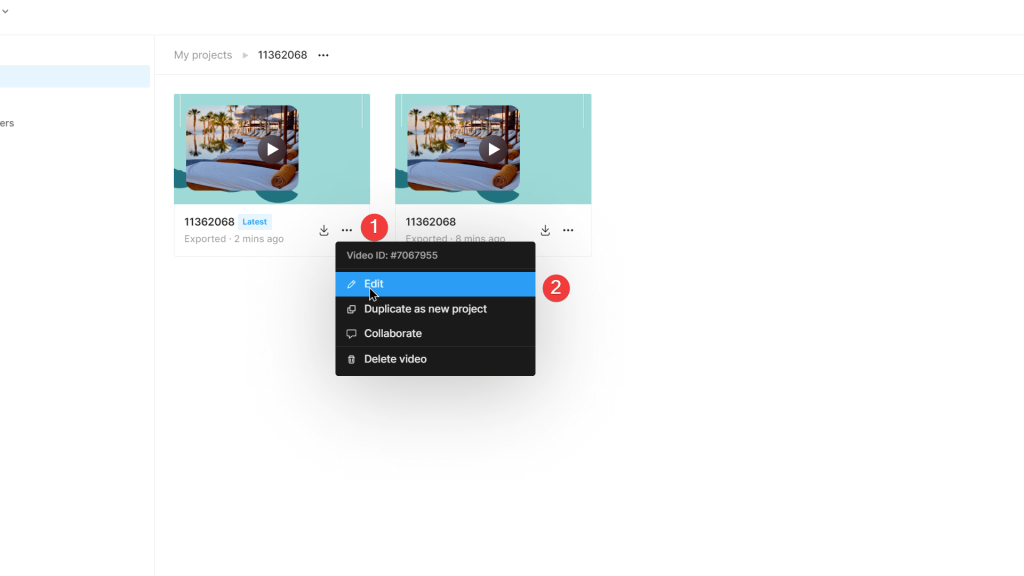
Source: InVideo
Step 2: Once inside the project, click on the “Download” button. After that, select the “Export” option. The video will begin the rendering process. Please wait for the rendering to complete.
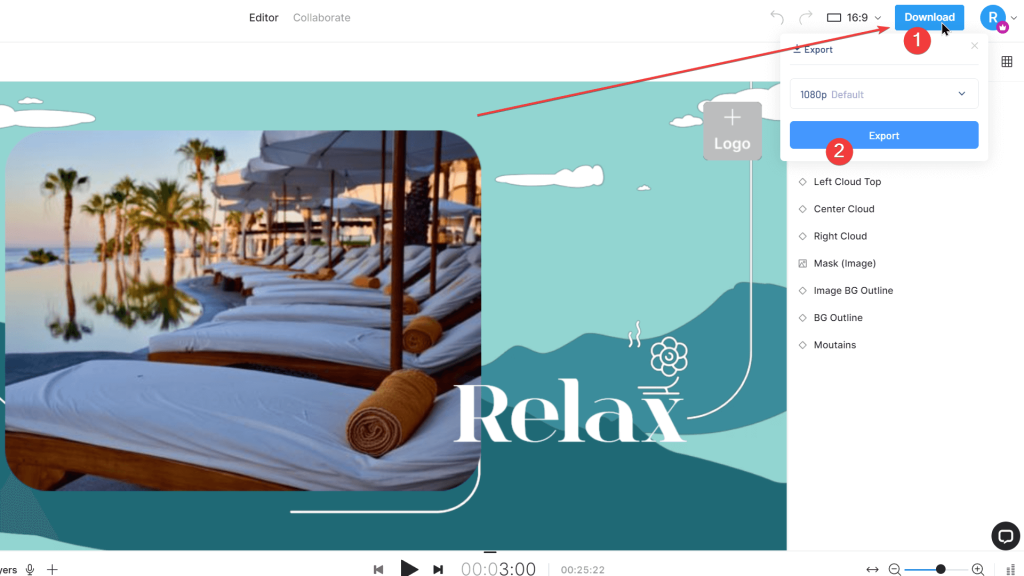
Source: InVideo
Step 3: After the rendering is complete, you’ll notice a download icon (↓). Click on this icon to download the video to your device.
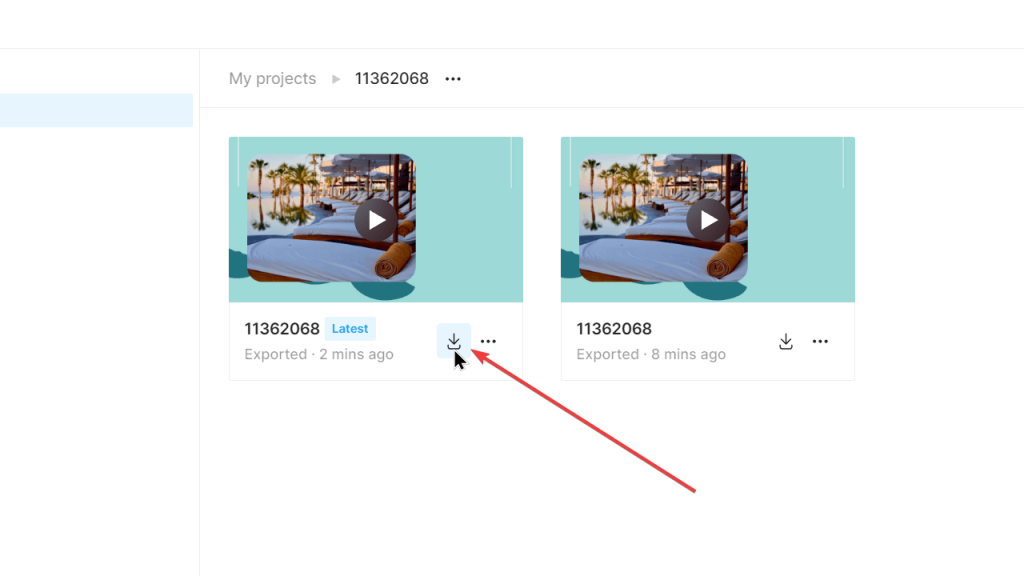
Source: InVideo
Downloading a Previously Exported Video:
Step 1: Go to the “My Projects” page on InVideo.
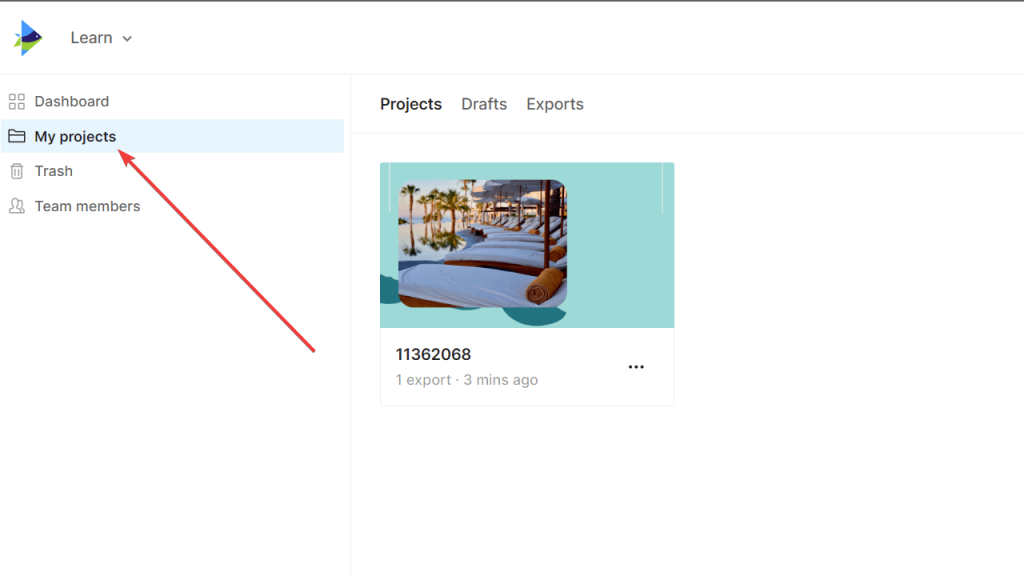
Source: InVideo
Step 2: Click on the project folder associated with the video you wish to download.
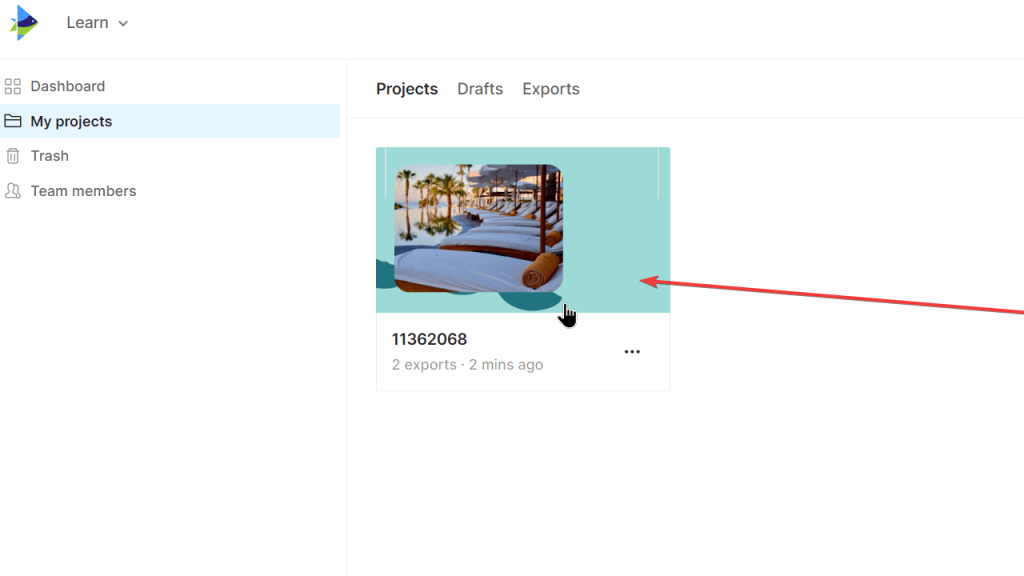
Source: InVideo
Step 3: Click on the download icon (↓) to download the video. If there are multiple versions of the video, the one on the left will be the latest version.
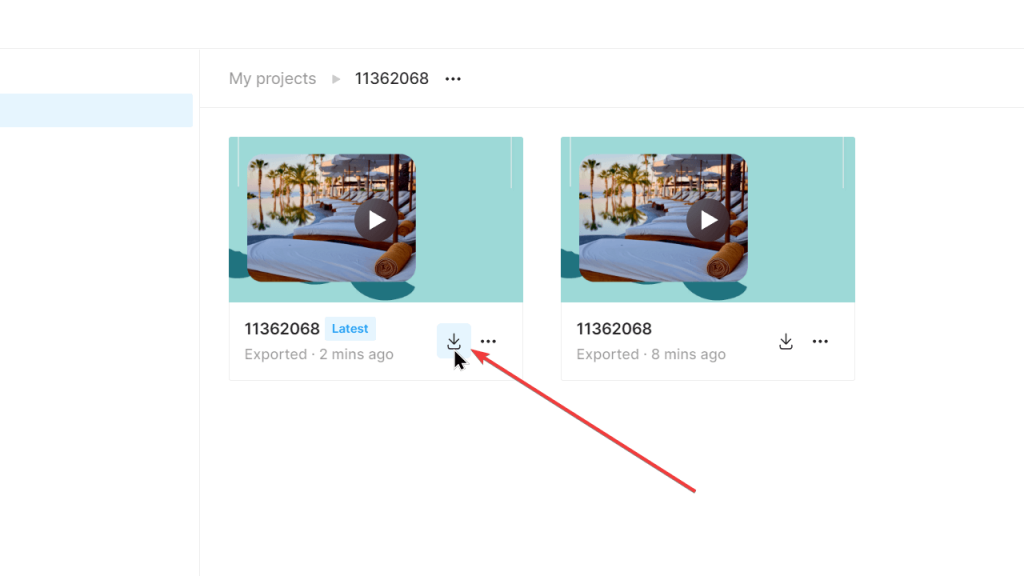
Source: InVideo
Note: It’s important to mention that exporting a video is only available on a paid plan of InVideo.
InVideo offers direct sharing options to popular platforms like YouTube, Facebook, Instagram, and more. Users can also download the video and manually upload it to their desired platform.
Sharing Videos from InVideo:
Select the Project:
Begin by selecting the project containing the video you wish to share.
Choose the Video Version:
Click on the latest exported video version to play it. If you have multiple versions and wish to share a previous one, simply click on the desired version.
Get the Shareable Link:
Once the video is playing, click on the (Share link) icon. This action will generate a shareable preview link for your video.
Share the Preview:
Use the generated link to share a preview of your video on various platforms. You can copy this link and paste it on social media platforms, emails, or any other medium where you wish to share your video.
InVideo Pricing and Plans
InVideo offers a range of pricing plans to fit different needs and budgets. Whether you’re a beginner or a pro, there’s a plan tailored for you, ensuring you get the best value for your video editing goals. Here are the options you have:
Which Plan is Best for Different Types of Users?:
Free Plan: Ideal for individuals or beginners who are just starting out with video editing. It allows users to familiarize themselves with User-Friendly AI Video Editing with InVideo without any financial obligations.
Business Plan: Suitable for small businesses, educators, and influencers who need a more professional touch to their videos without watermarks. The plan offers a good balance of features for its price, making it a popular choice among many users.
Unlimited Plan: Best suited for agencies and larger teams that require extensive video editing capabilities. With unlimited HD video exports and a vast amount of premium media, this plan offers the most comprehensive set of features.
We at Goodish agency are experts in digital marketing and we can help you to utilize AI to reduce your costs and boost your performance. Read more about our services.